How to Modify and Disable Ads on Your Windows 10 Lock Screen
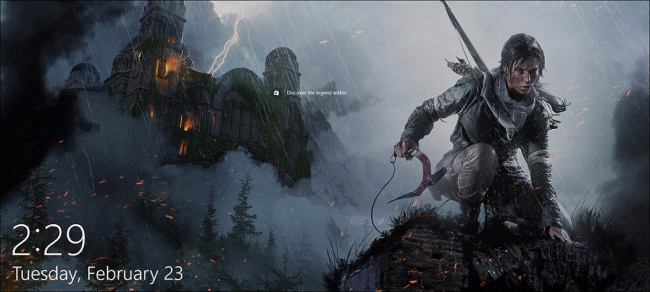
If you’re like me, you might have opened up your Windows 10 laptop today only to see a giant ad for Square Enix’s Rise of the Tomb Raider plastered across your login screen. This is the work of the “Windows Spotlight” feature in your Personalization settings, and thankfully, you can turn it off for good.
To remove Windows 10’s lock screen ads, click on your Start menu, and open up the Settings app:

From here, choose the Personalization setting, and then navigate to the Lock Screen tab.

Once this is open, find the field that reads “Windows Spotlight”, and clicks on the box. You can switch this to display either a “Picture” or a “Slideshow”, depending on your personal preference.

This will disable Microsoft from automatically pushing ads to your login screen without your permission.

Lastly, once you’ve selected the new style of the login screen, be sure to un-check the option for “Get fun facts, tips, tricks, and more on your lock screen”.

This guarantees you won’t have to deal with unexpected sales pitches for Tomb Raider (or any other app, for that matter) the next time you try to log in.
Bonus Tip: If the ads don’t annoy you and you just want to see content that’s more tailored to your interests instead, you can tell Microsoft what’s relevant by clicking the icon in the top-right corner of your lock screen:
